How to set up bank feeds
Setting up bank feeds in Bokio is a simple step by step process. Start by clicking on Bank in the menu on the left hand side.
Step 1: Connect your bank
Click on the Connect your bank button shown below.
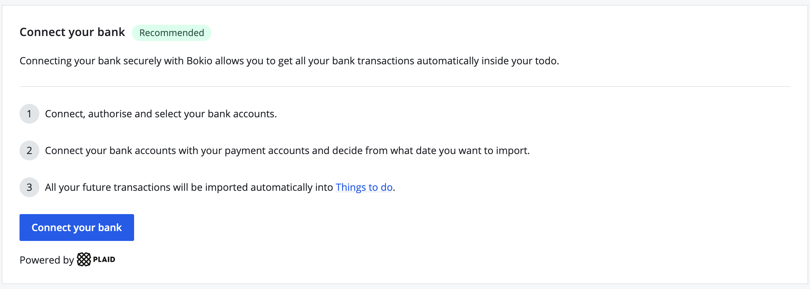
Then you can choose to either read more about Plaid, or to continue to start setting up the connection.
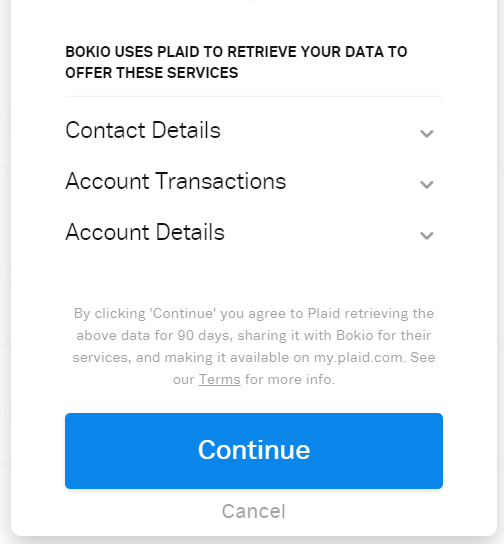
Step 2: Choose your bank
Now you can choose which bank you would like to connect. You can either select from one of the banks shown or use the search box to look up your bank if it isn't there. Bank feeds support most major UK banks. Use the search to see if your bank is supported.
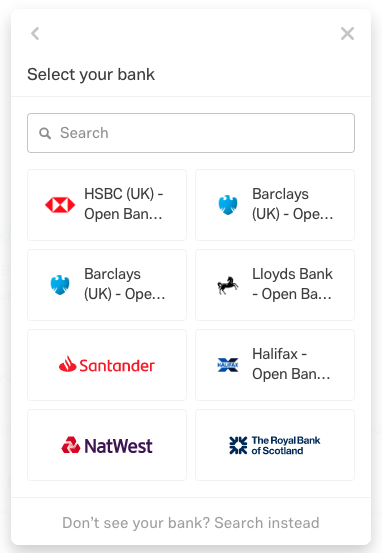
It’s important to note that personal accounts and business accounts are under separate accounts as shown below.
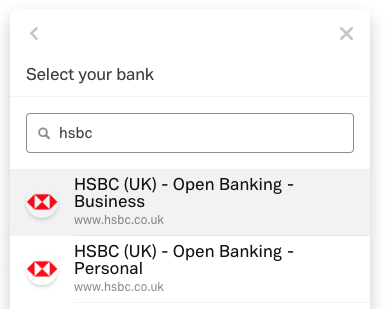
Step 3: Log in to online banking
You will then receive a pop up which will look similar to your standard online banking login page. Your login details will normally work the same as they do for your online banking.
Step 4: Choose which account to connect
You will then get the option to select which account you wish to connect. Simply click on the account you want, or if you want to connect multiple accounts then select them all, then click finish.
Next you are shown the available balance before clicking continue. The balance will include any overdraft you may have on the account.
Step 5: Connect to an existing payment account
You will then need to connect your bank account to one of your existing payment accounts, if you do not have any existing payment accounts to connect to you can find out how to add more here. In this step you also need to select which date to import transactions from. Here you can select a date up to two years in the past. You will not be able to proceed until you have entered both of these.
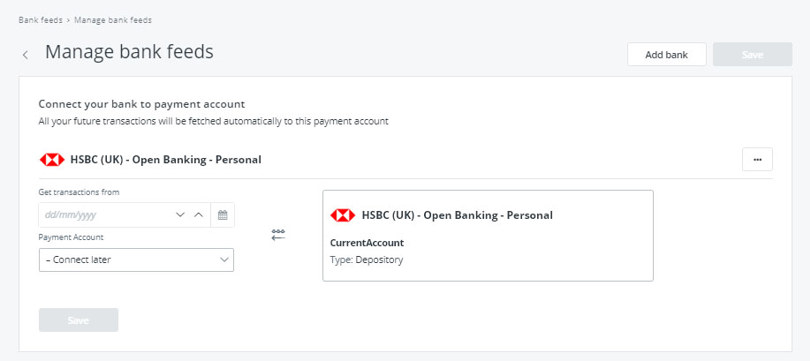
Once you have filled in both of these steps you can click save.
Step 6
You will then receive a pop up where you will verify you have entered the correct information by clicking Confirm.
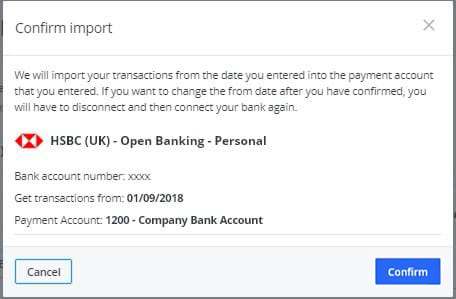
Then you will receive a notification at the bottom left of your page confirming your transactions have been fetched.
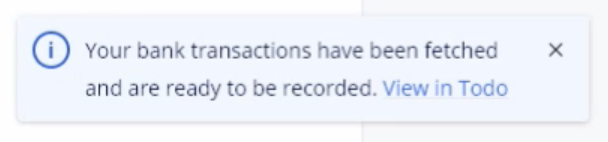
Find out how to record your transactions in this guide.
What happens when I connect bank feeds?
The first time you connect your bank feed, all the transactions will be fetched from the time period you specified (no more than 2 years in the past), and imported into Bokio.
After this, transactions are automatically fetched 4 times a day. You can find your transactions in your To do list as bank items. You can then record them as normal, and you can attach receipts and other materials to them.
Can I sync credit cards?
Yes you can! To sync your credit card follow the same steps as above.
How many bank accounts can I connect?
You can connect as many bank accounts and credit cards as you want, but you need to set up a payment account for each connection.
What happens if you want to change the date you import from?
If you want to import past transactions from a different date and you have already connected your bank, first you will need to disconnect your bank account. Then you have the option to reconnect your bank account and choose a new date to import from.