How to create a recurring invoice
First, what is a recurring invoice?
To make it easier to send invoices with a fixed time interval, such as monthly or quarterly, we built recurring invoices. You simply set up a recurring invoice and it will generate new invoice drafts in the time interval selected.
You don’t have to put in extra work to create new invoices, they are simply ready when you need them. You also don’t have to worry about whether or not you have sent the invoice to your customer. With recurring invoices, you can feel in control, avoid mistakes and automate your invoicing.
Create a recurring invoice
Start by creating an invoice as usual. While on the Create invoice page click the Recurring invoice checkbox under Terms.
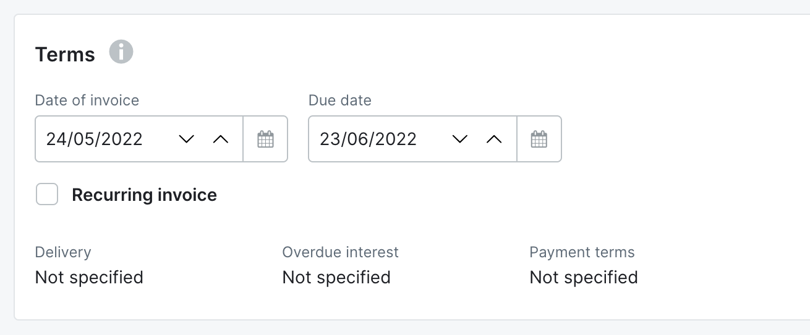
First set Date of next invoice, which is the day the very first invoice will be created. Then choose the frequency with which the invoice will be created. The frequency can be weekly, monthly, quarterly or annually.

When you are done with setting up your invoice, click on Create recurring invoice (nothing is being sent to your customer yet). This recurring invoice will be the template that generates invoices for you.
When the recurring invoice is created you’ll go to an overview page. On the overview page you can see the recurring invoice settings for how frequently invoices will be created. Once several invoices have been created you will be able to see them in the event history and navigate to them by clicking on the text links.

Invoices are created as drafts
Invoices generated from the recurring invoice will be created as draft invoices that you publish and send to your customer. Right now, the invoice can’t be published or sent automatically, but that is something we plan to add in the future.

Tip! To find an invoice draft created from a recurring invoice look for the recurring icon when you are in the regular invoice list.
Overview of all recurring invoices
All recurring invoices will be collected under the Recurring invoices tab in the main navigation. There you can see which recurring invoices are active, the amount that is invoiced so far and what date the next invoice draft is planned to be created.

Reminders when an invoice draft has been created
In order not to miss when a draft invoice has been created, you can set reminders via email and in Bokio. Go to Settings → Manage notifications and then turn on the settings you want under Recurring invoice has been generated.

Drafts are added in Things to do
Another way for you not to miss that a draft invoice has been created is to visit Things to do and look under Review then Invoices. There you will find newly created draft invoices generated from your recurring invoices. A draft invoice only disappears after you have published the invoice or deleted it.

Edit, copy or stop creating recurring Invoices
To stop creating new invoices, go to the Recurring invoices page, click on the invoice you want to stop, then stop the invoice under the multiple-choice icon “...” in the upper corner of the page. The recurring invoice will be listed as Archived under All recurring invoices.
In that menu you will also find the option to edit the invoice. This may be necessary if prices change or something else needs to be edited on the invoice to the customer.
If you want to set up another recurring invoice based on an existing one you can also find Copy recurring invoice in that menu too.
