How do I credit an invoice?
An invoice is the customer’s request for payment for a service or product. In the case of a return, compensation, damaged goods, or similar situations, the seller of the product may choose to cancel, also known as credit, the invoice.
When an invoice is credited, the original invoice is cancelled and a credit note is created and then sent to the customer. In Bokio, you can choose to credit an existing invoice or create a standalone credit note.

How to credit an invoice
- Navigate to your invoice in Bokio (or select “New credit note” on the invoice list dropdown menu).
- Click “More” in the top-right corner.
- Click “Credit note”.
The invoice is credited and a credit note is created. Open the credit note to download it and send it to the customer.

When you select “Credit note”, a credit note is created automatically which you can then edit before sending to the customer.
Step 1: Edit company settings
Just like when you create an invoice, here you can make any adjustments to your company’s settings.

Step 2: Your customer
If you’ve chosen to credit an existing invoice, the customer will be pre-selected for this step and you’ll also see information about the invoice that the credit note relates to. If you create a new credit note from the invoice homepage, here you can select the customer and invoice to be credited. You can also choose to leave the field “Connect to invoice” blank if the invoice to be credited wasn’t created in Bokio.

Step 3: Accounts receivable to credit
In the next step, you should choose what is to be credited to the customer. Remember that what is stated on the credit note will be what is credited to the customer.

Credit part of an invoice
If you are crediting part of an invoice you can edit the quantity of each item. Click on the product or service and then adjust the quantity. If the customer is to be credited with 10 items, enter 10. Then click “Save”.

The result is as follows:

Step 4: Credit note settings
Just like when you create an invoice, you can adjust the settings in the last step before the invoice is published, such as the invoice date and due date. Although you cannot set a date in the future, you can set an earlier date. Details are retrieved from the customer’s settings however, you can change them on each specific invoice. Click on the calendar icons to select the credit note date and due date. In this case, the due date is the latest date by which repayment must take place (if the customer has already paid and needs to be repaid).

Step 5: Publish credit note
When you’re done, you can preview the credit note if you wish before publishing it. Under each delivery method is the option to preview, click Preview PDF and the invoice will then be exported as a PDF and you can see the finished credit note. You can also choose to save the credit note as a draft if you wish to continue later on. Note that credit notes, as with invoices, are not given an invoice number until they are published.
Select "Email to customer" as your delivery method and fill in the customer's email address. Once you’re done click on "Send and publish" to send the credit note to the customer.

If you’d rather download the invoice as a PDF and delivery your credit note manually, select “Download PDF” as your delivery method, then click “Download and publish” .
The next step is to record the credit note.
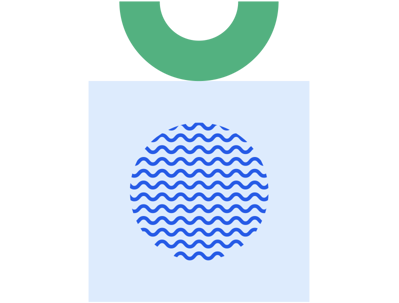
Make getting paid quick and easy
With Bokio, you can create, send, track and record professional, branded invoices. From creating quotes to integrated bookkeeping, we have everything you need keep invoicing simple.
Find out more