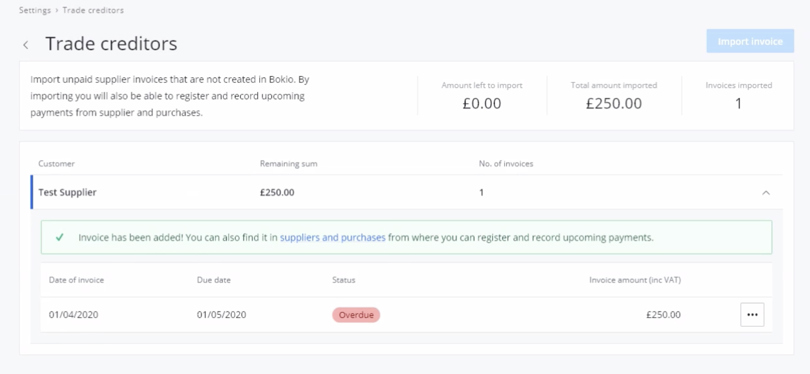Trade debtors and trade creditors for opening balances
Once you have entered your opening balances you can go into Trade debtors and enter your sales invoices that were unpaid at the end of your fiscal year. Then you will be able to allocate payments against these invoices.
Trade debtors
First go to Settings and under Import and click Trade debtors. You then need to click on Import invoices button on the top right of the page.
You will then get a pop up to set your starting invoice number, unless you have already created some invoices in Bokio. It’s important to note that the invoice number should be the number which you wish to use to raise your first actual invoice in Bokio. and not the number of invoices that were outstanding at your year end.
You then need to complete the invoice information for your invoices as shown below.This will also allow you to allocate payments to the invoice.
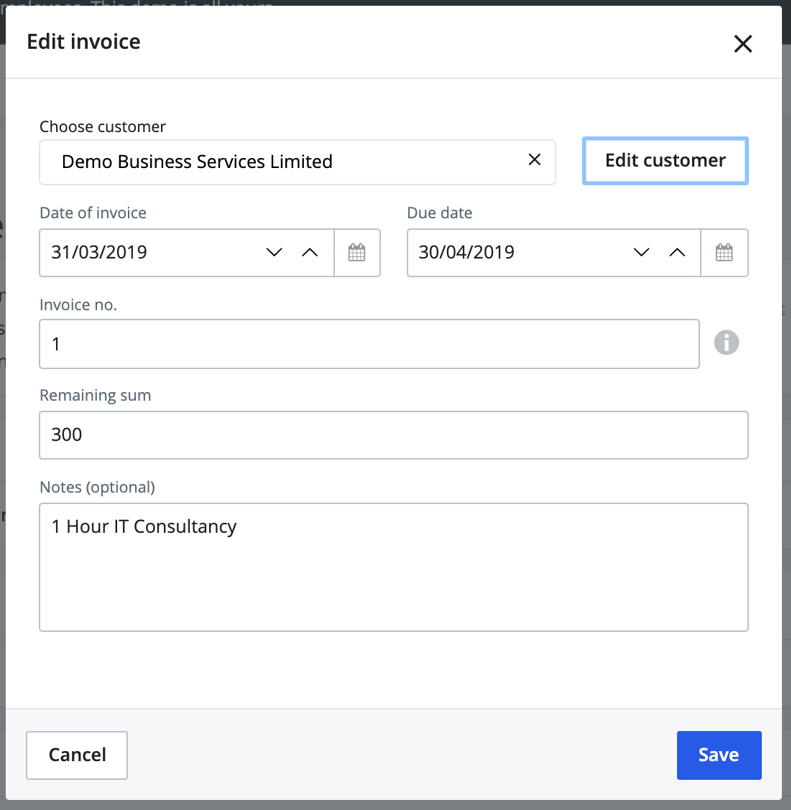
Once you click import invoice this information will be saved and will also appear in the invoice section in Bokio. You will need to enter invoices until the amount left to import counts down to 0.
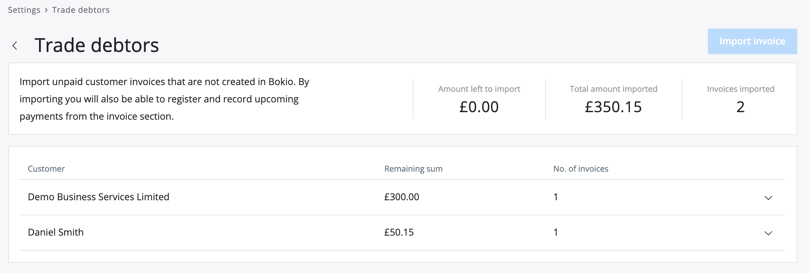
Trade Creditors
Trade creditors works in a very similar way to trade debtors but instead it is for the amounts owed to suppliers.
First go to Settings, then under Import and click on Trade creditors. Click the Import invoices button on the top right of the page.
Then complete the invoice information for your invoices as shown below.
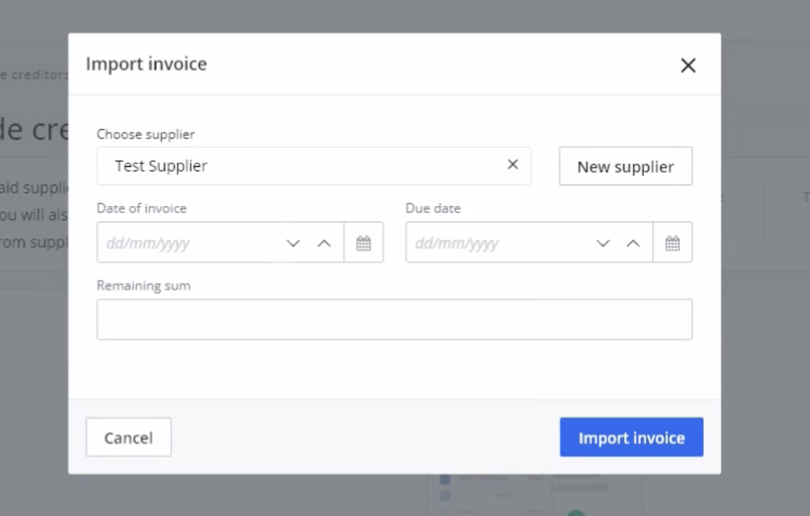
Once you click Import invoice this will be saved and will also appear in the suppliers and purchases section in Bokio. This will also allow you to allocate payments to the invoice. You need to enter invoices until the amount left to import counts down to 0.