Can I do a Flat Rate VAT return?
We have added bookkeeping templates to help you adjust your Flat rate returns by yourself. You can follow these steps in order to process your Flat rate adjustment:
1. Email support@bokio.co.uk requesting our Flat rate Excel template if you don’t have it already.
2. Go to Bokio → Reports → VAT Return and then click on your VAT Return to review your VAT return in Bokio before the Flat rate adjustment. If you are happy with the return move onto step 3. If not, follow this article to review your VAT Return.
3. Copy your VAT Return numbers into the green cells on the spreadsheet (column C). Make sure you get the correct numbers including the decimals. To view the decimals for box 6, you may be best to export your VAT Return to Excel and sum up the totals
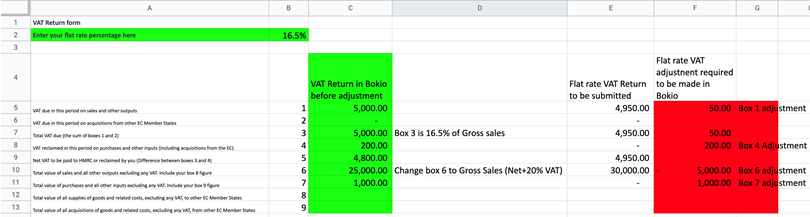
4. In the spreadsheet enter your flat rate percentage in the green cell, B2.
5. Check that you agree that column E “Flat rate VAT Return to be submitted” are the correct numbers for the Flat rate return. This might not be the case if you have certain types of transactions, such as foreign transactions or Fixed Assets that should be included in the return.
If this is the case you will need to overwrite the numbers that are included in column E to what you know are correct. Then when you are happy with the Flat rate numbers you can go to the next step.
6. Go to Bokio and then click on Record (top left), Non-Money then Next.

You can then select the template “Flat Rate VAT adjustment”

7. Finish recording the template by taking the numbers from the Excel sheet in column F (highlighted in red) and then click Record. This journal entry should be recorded with the date of the final day of your VAT period.

8. Check that you are happy with your VAT figures before submitting the VAT Return.
9. Once you have submitted the VAT Return you will need to reverse the adjustment with the below smart bookkeeping template and using the same numbers from column E in the spreadsheet. This journal entry should be recorded with the date of the final day of your VAT period.
