Create bank rules
What are bank rules?
The purpose of bank rules is to automate recording bank transactions. By creating rules for which smart accounting template to use for a specific transaction, you don’t have to search for the template every time you record a transaction. The transaction data is analysed and if it matches a bank rule, the template (or several templates) is suggested automatically and you can easily record the transaction with just one click!
Bank rules work both for bank feeds or manual bank import.
Add bank rules
To create a bank rule, go to Settings → Bank rules.
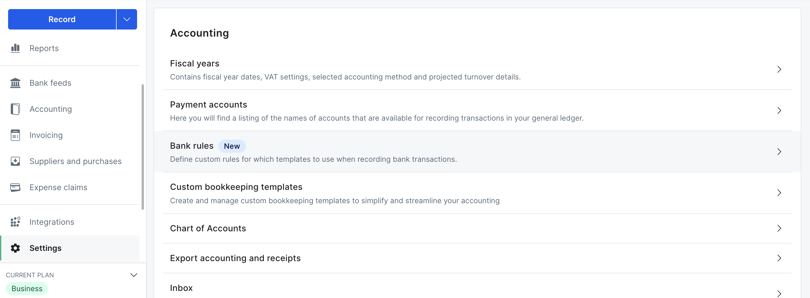
Here are all the active bank rules you have created. You can easily add, delete and edit prioritisation of the rules. Click Create new rule to add a rule.
Start by entering the name of the rule. Choose a name that will help you remember what the rule is about.
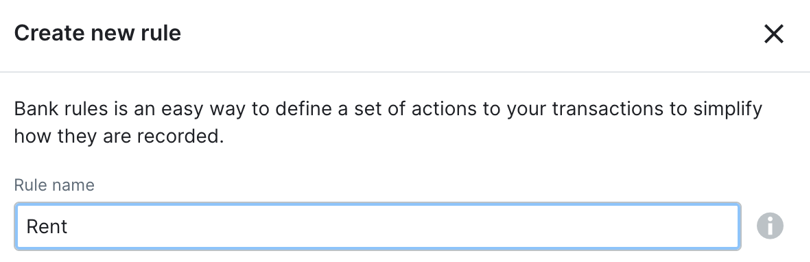
Now you must set conditions for the rule. Start by choosing whether to base it on Description, Amount or Account number.
- Description: the message that the transaction contains.
- Amount: the amount of the transaction.
- Account number: the payment account (eg 1200 - Company Account) to which the transaction was imported.
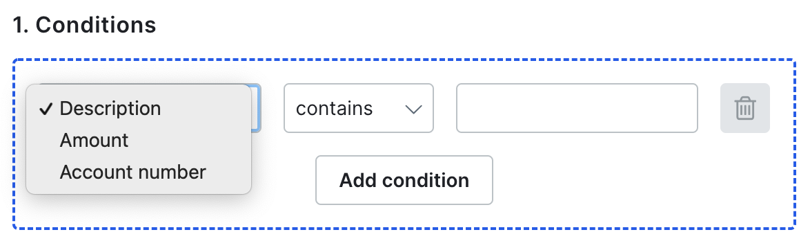
For Description, you can choose between "contains" and "equals". For Amount you can choose "equals", "greater than" or "less than". If you choose to create conditions based on Account number, payment account to which the transaction was imported applies. So if you want the rule to apply to transactions that have been imported into a company account (1200), enter 1200.
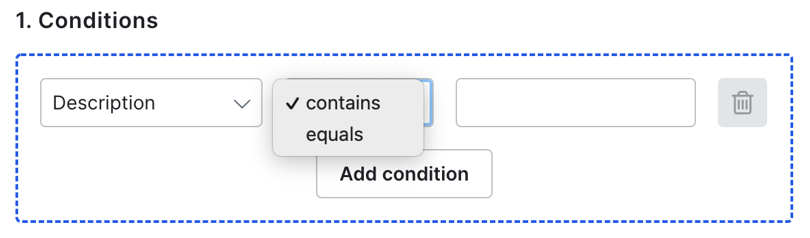
If you want to add more than one condition to the rule, click Add condition.
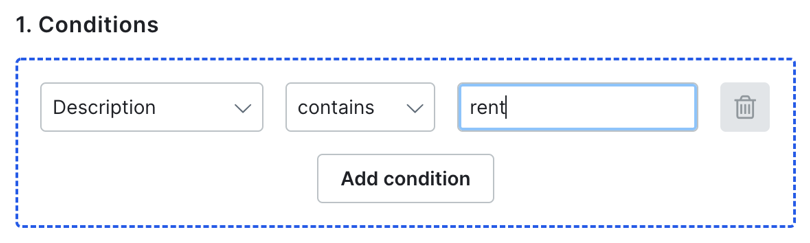
The next step is to choose the action, ie which accounting template or templates are to be suggested based on the conditions. Choose whether the rule should apply to money in or money out and then search for the accounting template. You can choose more than one accounting template if you want.
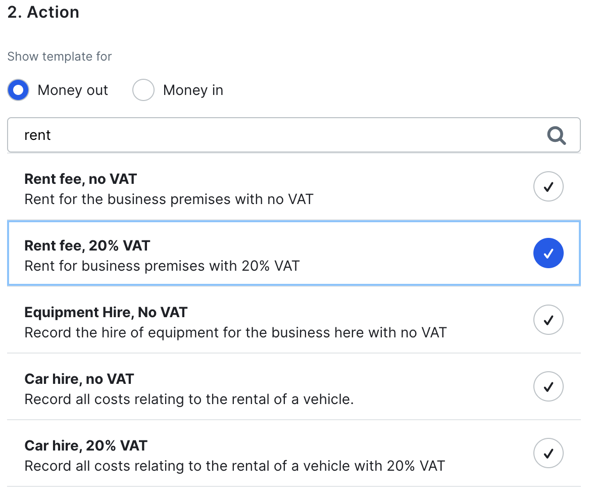
At the bottom you will get a summary of the conditions and actions you add to the rule. Click Save to create the rule.
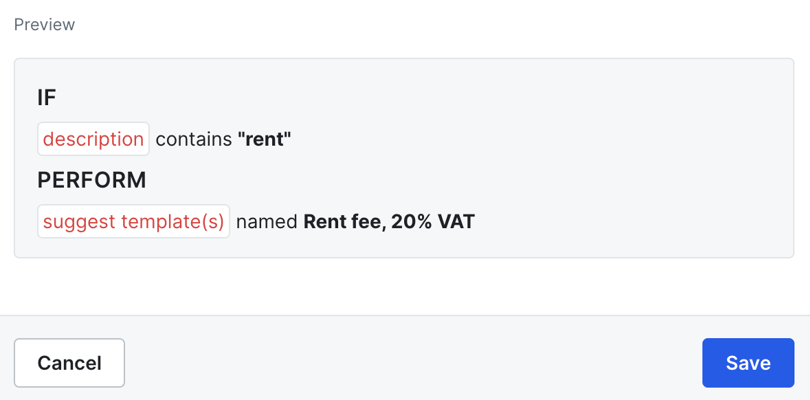
Change priority
You can choose which order the bank rules should be prioritised. Click Change priority and simply drag the lines to select which rule should have the highest priority, second priority, and so on.
Remove bank rule
To delete a rule, click the multi-selection icon on the line you want to delete and select Delete.
