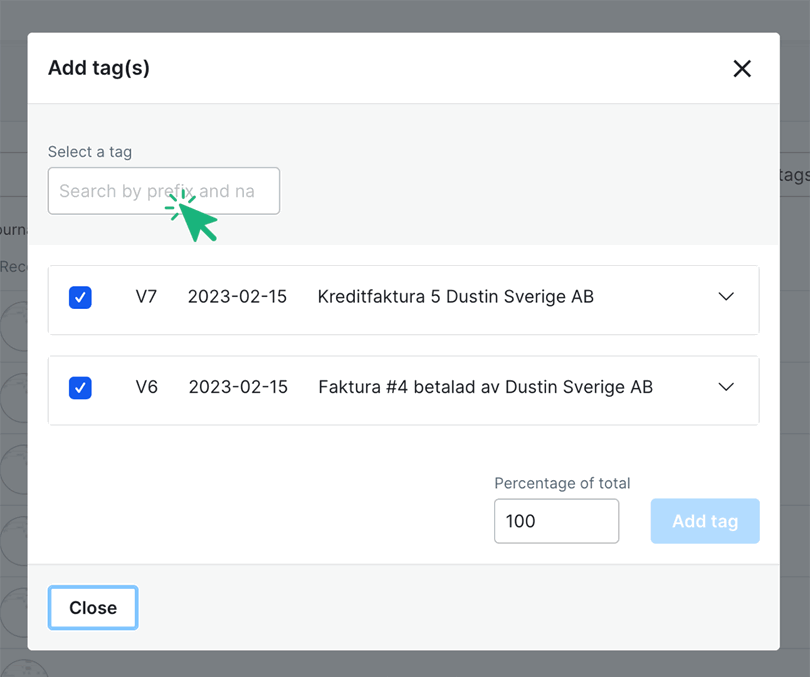Create tags in Bokio
To create tags, go to Settings → Accounting → Tag settings, then start by creating a tag group. A group of selected tags enables comparison between the tags in the group. Examples of common groups to create could be projects, products, departments or customers.
For example, if you sell three different products and want to compare their profitability, you can create the tag group “Products & (enter a prefix)”. Within the group you then create tags for each product, i.e. sweaters, trousers and dresses. The prefixes are added so that you can easily search for your tag when you then tag a journal entry.
Bear in mind that when selecting what tags to create, you will be able to produce results reports for each tag.
Tag recorded journal entries
Via the reports or via the entries series page, you can click on previously recorded journals, where you can add the tags you have created as well as specify how many percentages that belong to each individual tag. For example, if you made a purchase where 30% of the cost is linked to sales of shirts and 70% is linked to sales of sweaters, you can split the tags towards them. Start by clicking on +Add tag(s).

Then you should choose whether you want to tag the entire recorded entry, or divide it towards the costs and incomes accounts within the journal entry.
Multi-tagging
Do you have a lot of previously recorded journals that should be tagged the same way, and you also want to save time? Via Accounting > Journals, you can tag multiple entries all at once. Click on the three dots at the top right and select “activate multi-tagging”.
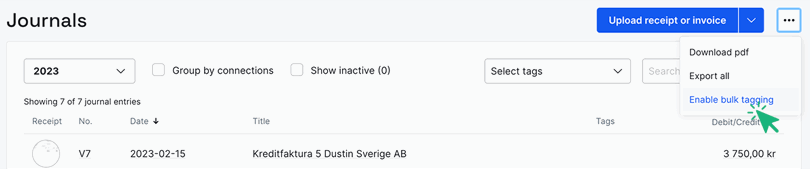
Mark the journal entry you wish to tag, and then select what tag you want to use.