How to record transactions in Bokio
Recording transactions in Bokio is automated and simple. You can, of course, just record transactions manually in Bokio if you want to. There are two ways to enter transactions in Bokio - modern bookkeeping or manual bookkeeping.
Automated bookkeeping - modern bookkeeping
You can use the “Record” button to upload material or record transactions without receipts, create invoices, and set up bank feeds whenever you want. This can always be found at the top of the left-hand menu.
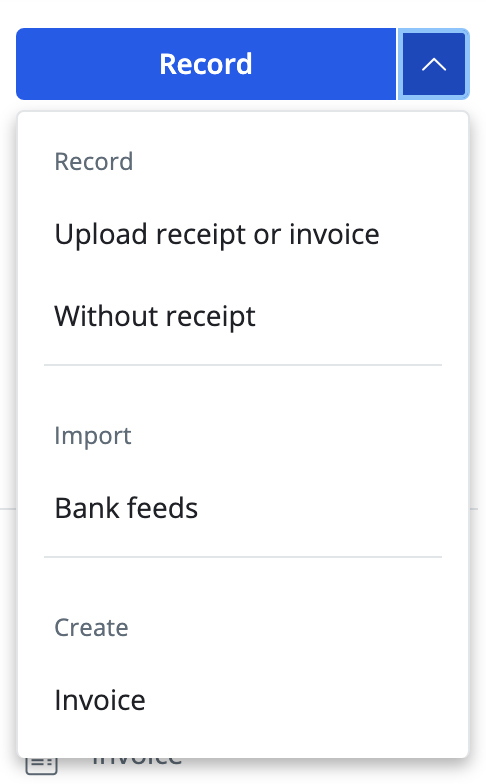
By clicking “Record”, you are taken directly into the bookkeeping flow.
Step 1: Upload the documentation
You can import image files and PDFs. You can even create a bookkeeping record without a receipt.
Step 2: Select a category
You will now have four options, regardless of whether your bookkeeping record has documentation:
- Money out - For payments that are made immediately. This is recorded in the same way, regardless of the bookkeeping method, i.e. only once, on the date of the transaction.
- Money in - For payments received/ income received, you have the option on here to either record as invoice or record payment immediately depending on whether the “Record as invoice” function has been ticked.
- Non-Money - For journal entries that don't involve moving money, for example postponed VAT accounting or fuel scale charge.
- Supplier invoice - For purchases where payment is not made immediately and you get an invoice. When using the invoice method, the purchase will be recorded as an account payable.
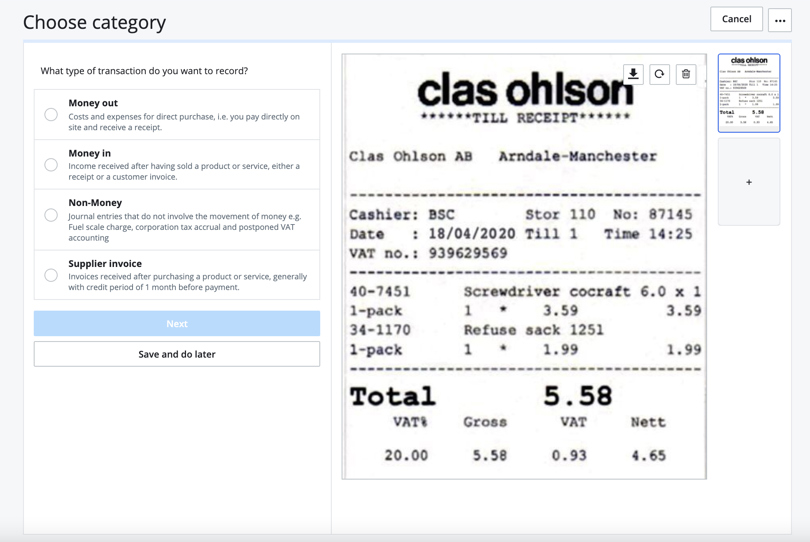
Step 3: Choose the correct bookkeeping template
Bokio has been created to make bookkeeping as quick and easy as possible. A large number of bookkeeping templates are included, which can be used in modern bookkeeping.
Bokio interprets the documentation you upload and suggests bookkeeping templates to use to record the documentation. If the wrong template is suggested, you can look for the right one yourself. If you’ve bought a computer, you can search for “computer” and Bokio will suggest a template for entering a bookkeeping record for a computer. You don’t have to think about the bookkeeping accounts, debit or credit.
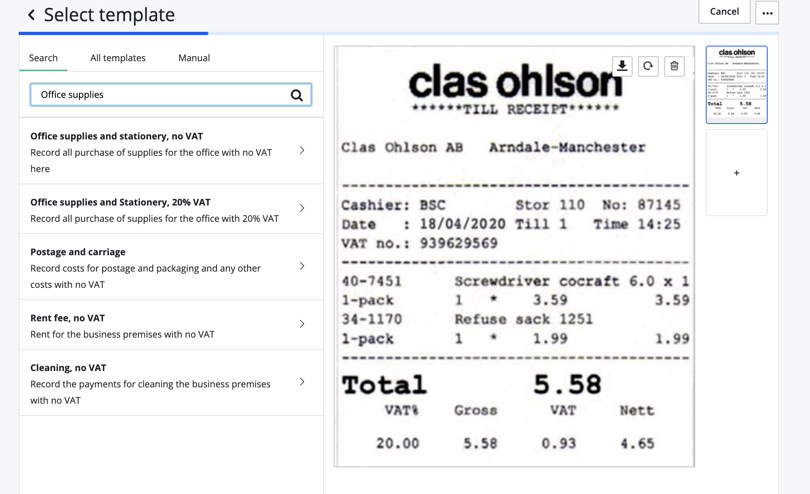
Step 4: Fill in and check
Bokio interprets the invoice and suggests how a bookkeeping record should be entered. This must be checked and can be changed if Bokio has interpreted the invoice incorrectly. The total must always be filled in inclusive of VAT.
Step 5: Preview and adjust
After clicking “Next”, you will see a preview of how the journal entry will be recorded. Bokio has calculated the VAT and the bookkeeping accounts that the entries should be recorded in. You can adjust the record by clicking on the edit icon.
Entering bookkeeping records manually
In some cases you may want to enter bookkeeping records manually by entering the bookkeeping accounts, debit and credit. You can always choose to enter bookkeeping records manually in Bokio. Find out more here about entering bookkeeping records manually in Bokio.