Recording journal entries manually in Bokio
Start by clicking on the Record button.
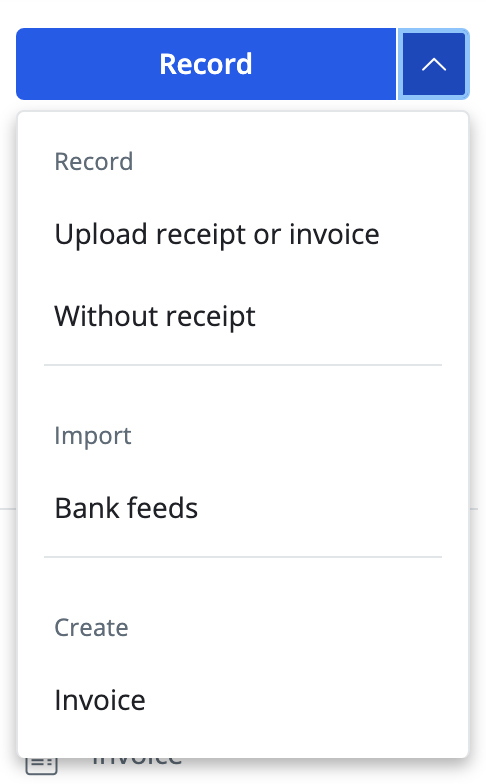
In the next step, you will choose the type of documentation or journal entry that you’re going to record. We’re going to be entering a journal entry manually (i.e. writing in the account number and debit/credit amount ourselves). To do this you will need to click on Money in, Money out or Non-Money.
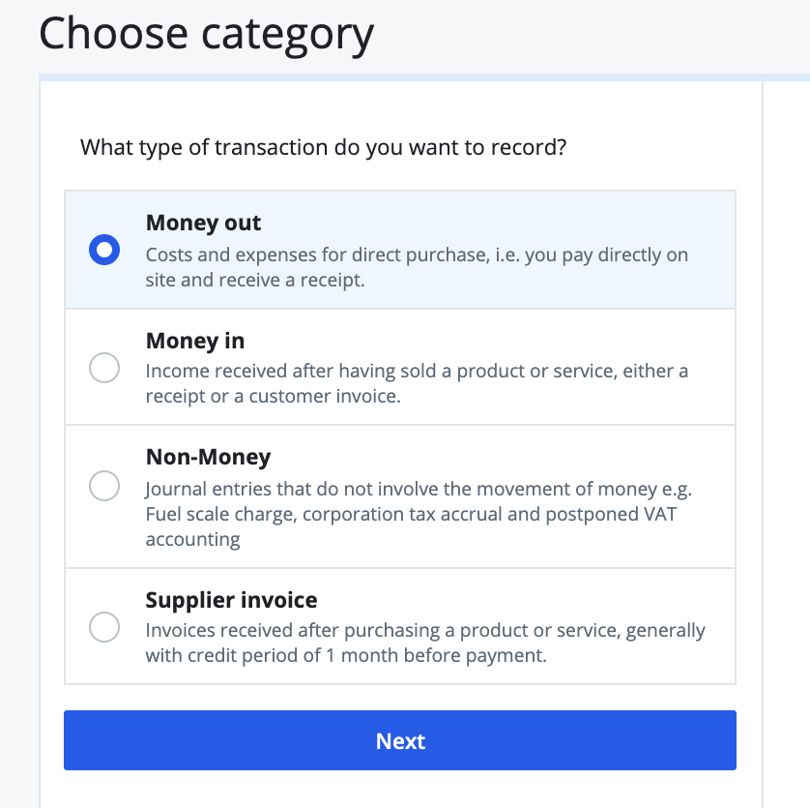
Click on the “Manual” tab to be able to enter bookkeeping records manually.
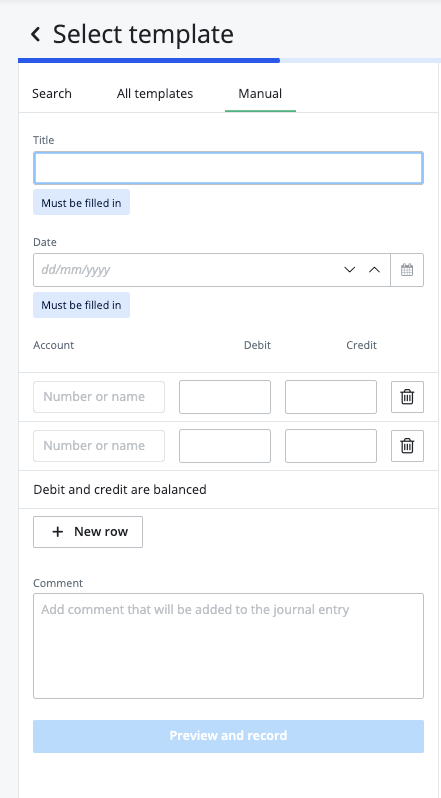
When entering records manually, you can search by both account number and account name.
Note! Remember that you cannot select an account that is not in our chart of accounts. If you’re looking for an account that’s not on the list, you will be unable to use this when entering bookkeeping records in Bokio.
You must also enter the title and date of the journal entry.
Fill in all the accounts and make sure that the credit and debit amounts balance, otherwise you will be unable to enter journal entry. To add additional bookkeeping accounts, click “New row”.
When you’re done, click “Record”. You will then get a preview of the journal entry. To create the journal entry, click “OK”.