This is a closed beta test for selected companies.
1. Enabling feature
Directors payroll should be activated for your company. If you can see Staff and salaries on the menu on the left of the page you will have access to the feature. If you do not have access to it, please reach out to us and we will ensure that it is enabled.
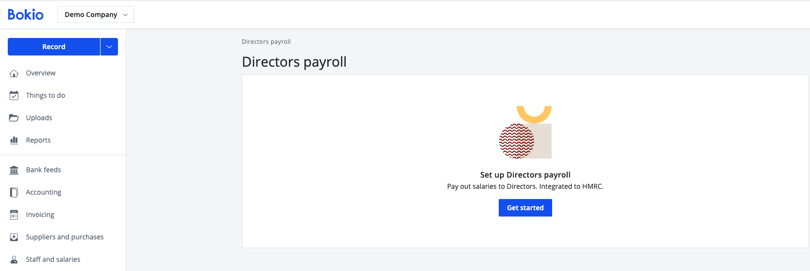
2. Update Permissions
You will then need to update your permissions to ensure you are able to run payrolls. First go to Settings then Users and click Edit (the pencil button) and then ensure that under Salaries and expenses both Salaries and Salary settings are ticked and then click Save.
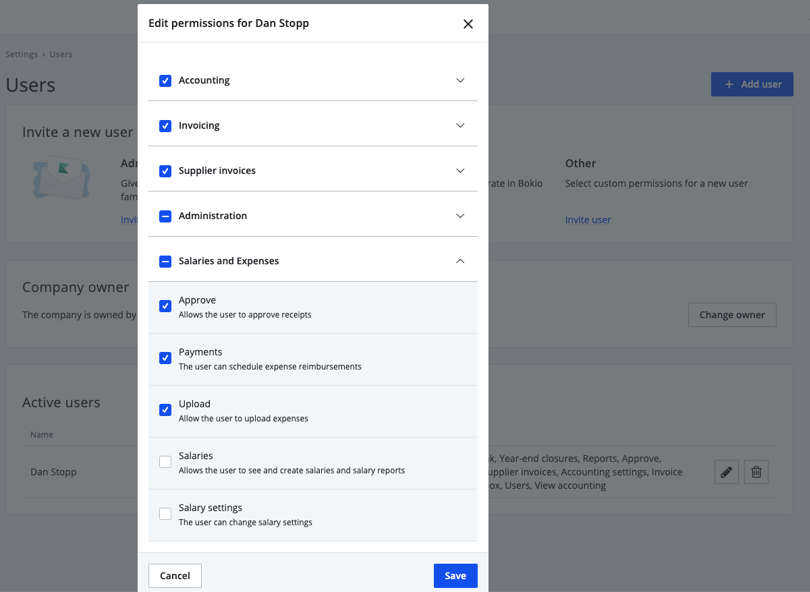
3. Employer Set up
Click on Staff and salaries and then Get started. Type in the value for each field. You should be able to find all fields from different communication you have had with HMRC. If you are unsure of any of these, please get in touch with HMRC.
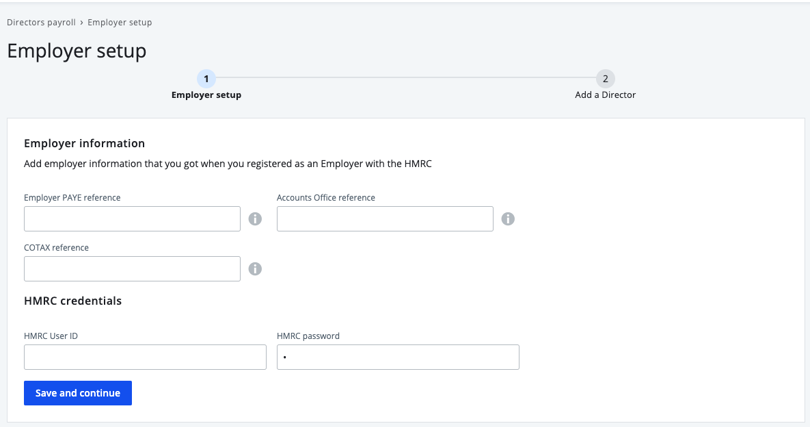
4. Adding the first Director
1. To finish the set up you need to add the first director. First choose if this director is “yourself”, an “existing employee” that already has access to expense claims or a “new director” and then confirm and continue.
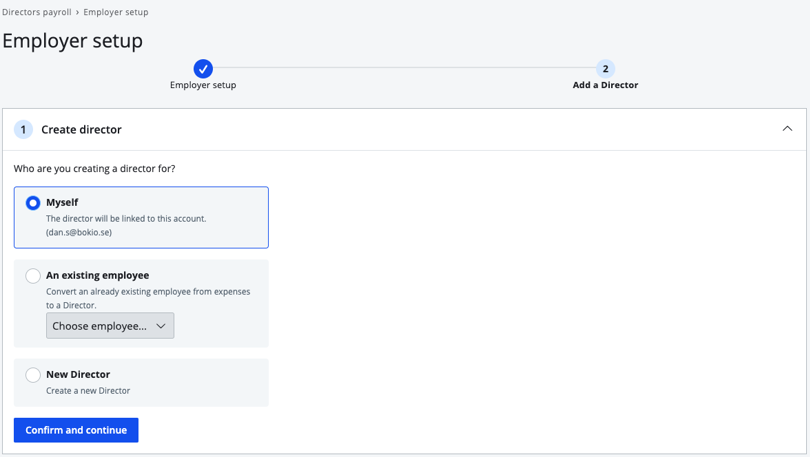
2. Next enter the director's details. You will only be able to enter a UK address. If the director lives outside of the UK you will not be able to use this service.
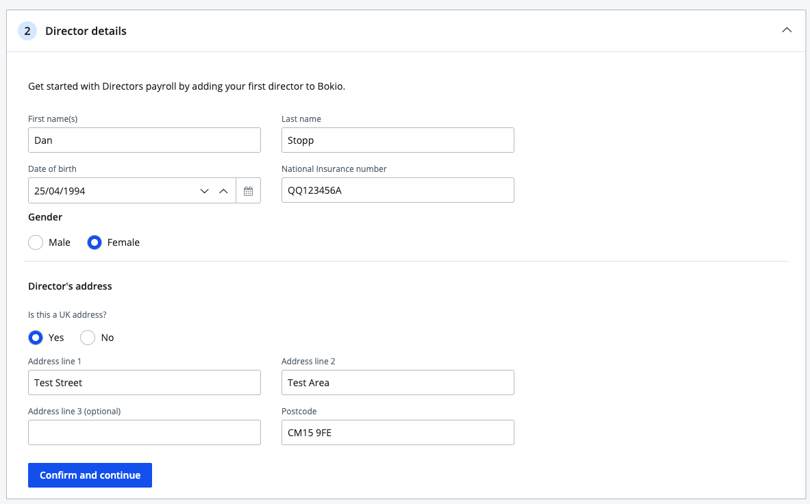
3. You will then need to enter employment details. It is important to note that Employee number must match any previous payroll software used. The only payroll intervals available are Monthly or Annually.
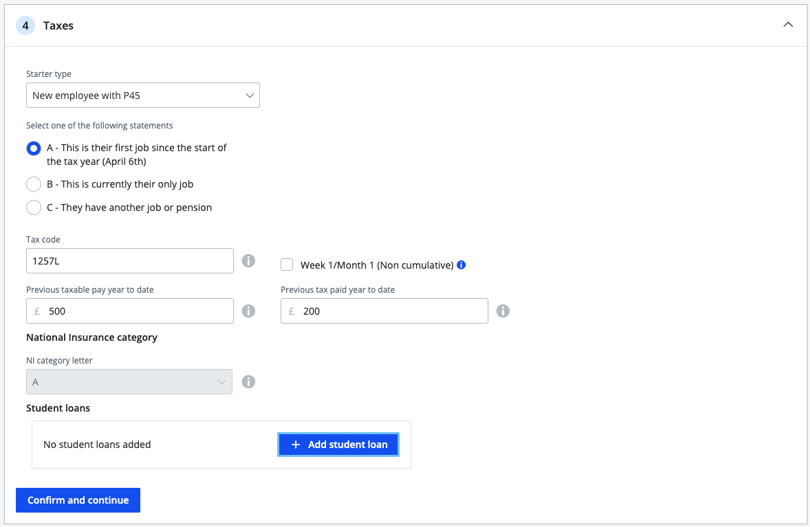
4. The next step is to enter any information about taxes. This information can be taken from the a P45, starter checklist or from the previous payroll software.
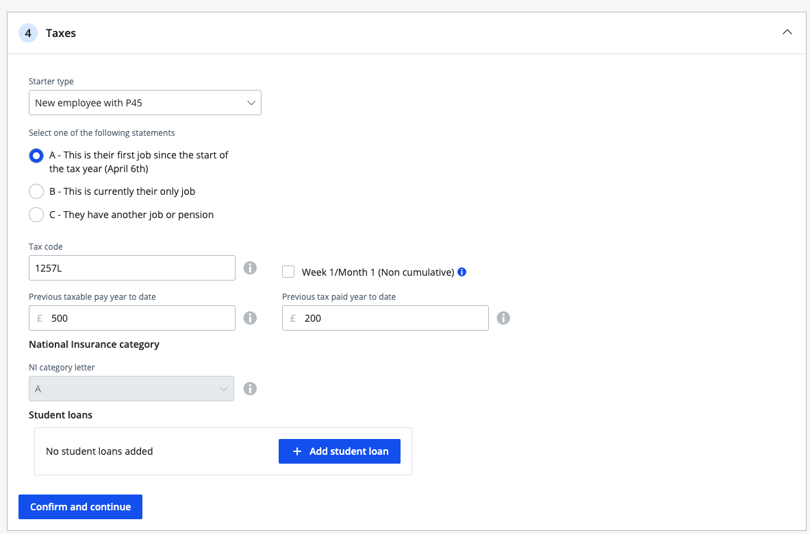
5. The final step is to invite the director so they have access to the payslips or to connect the director to an existing employee. If you selected yourself or “an existing employee" in step 1 then this step will be done automatically.
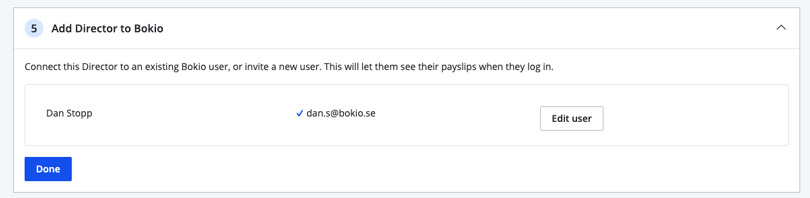
5. Adding additional employees or Directors
If you have additional employees that you wish to add as well as the one added in the set up you can go to Employees under Staff and salaries in the menu on the left. You can then click on New director top right and then follow the same steps as creating the first director.
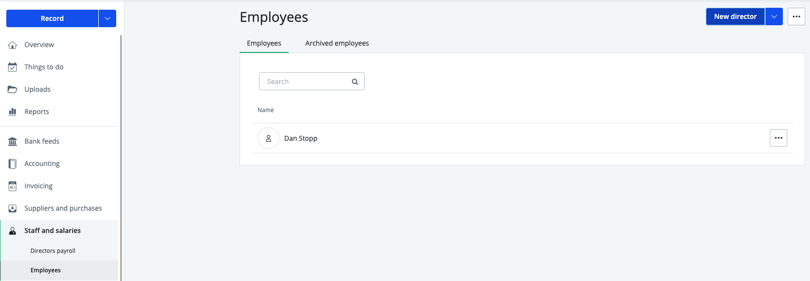
6. Running payroll
You are now ready to run your first payroll in Bokio. First click on Create new payroll on the top right. Then check that the details of payment date and frequency are correct before clicking on Create payroll.
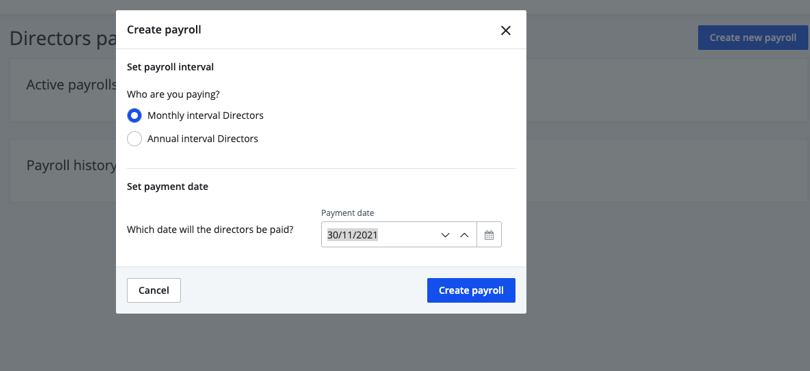
You then need to open up the payroll and then complete the Prepare pay run step. To do this you first need to click on Add Director then click on the directors you want to add and then Add.
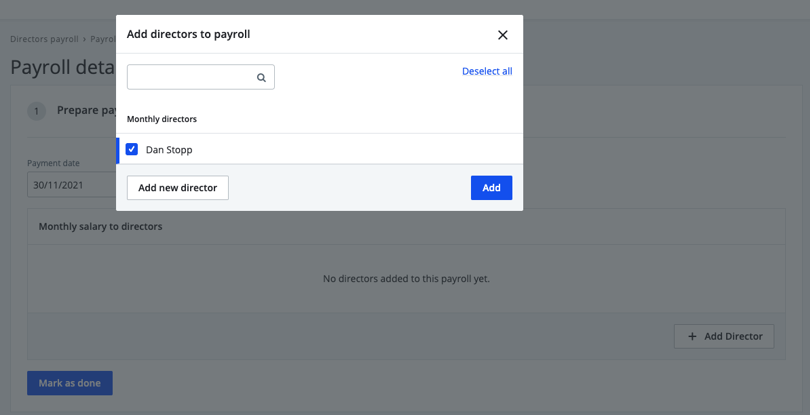
You should then type in the Gross Salary for each individual employee, before clicking Mark as done once you are happy with all numbers.

Once you have marked as done and are happy with the salaries, you should then click Submit RTI FPS to HMRC. This step is not reversible so make sure that the numbers are correct.
Then the payroll journal can be recorded by clicking on Record Salaries.
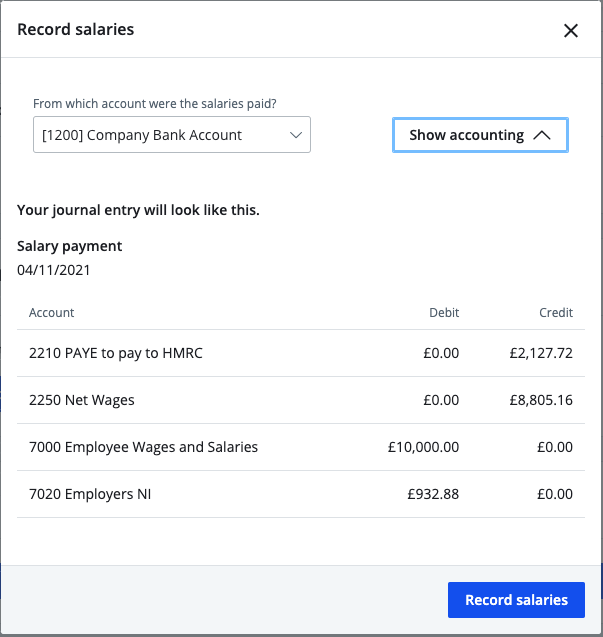
Finally you need click on Record taxes to record the tax payment. This process is now complete.
The process is now complete and we are unable to produce payslips at the moment but these will come available in the coming weeks.